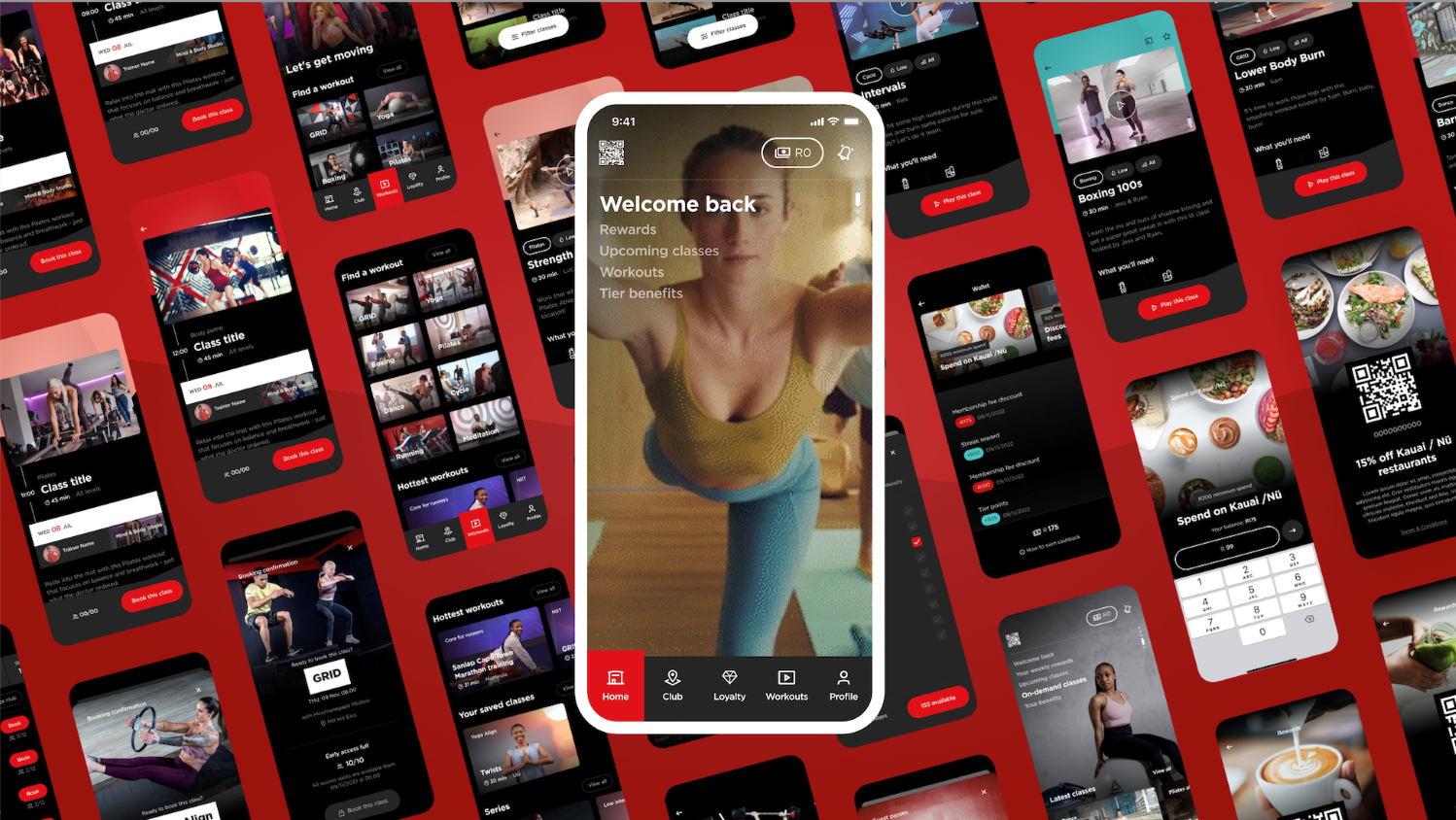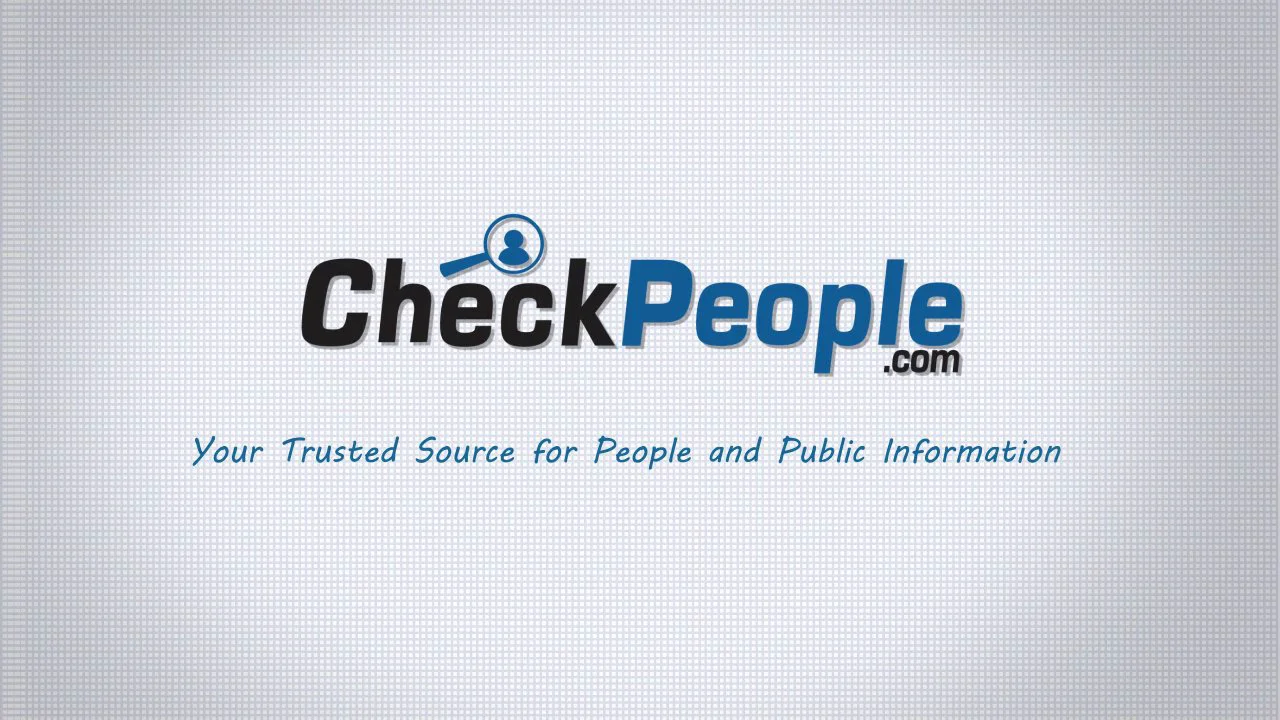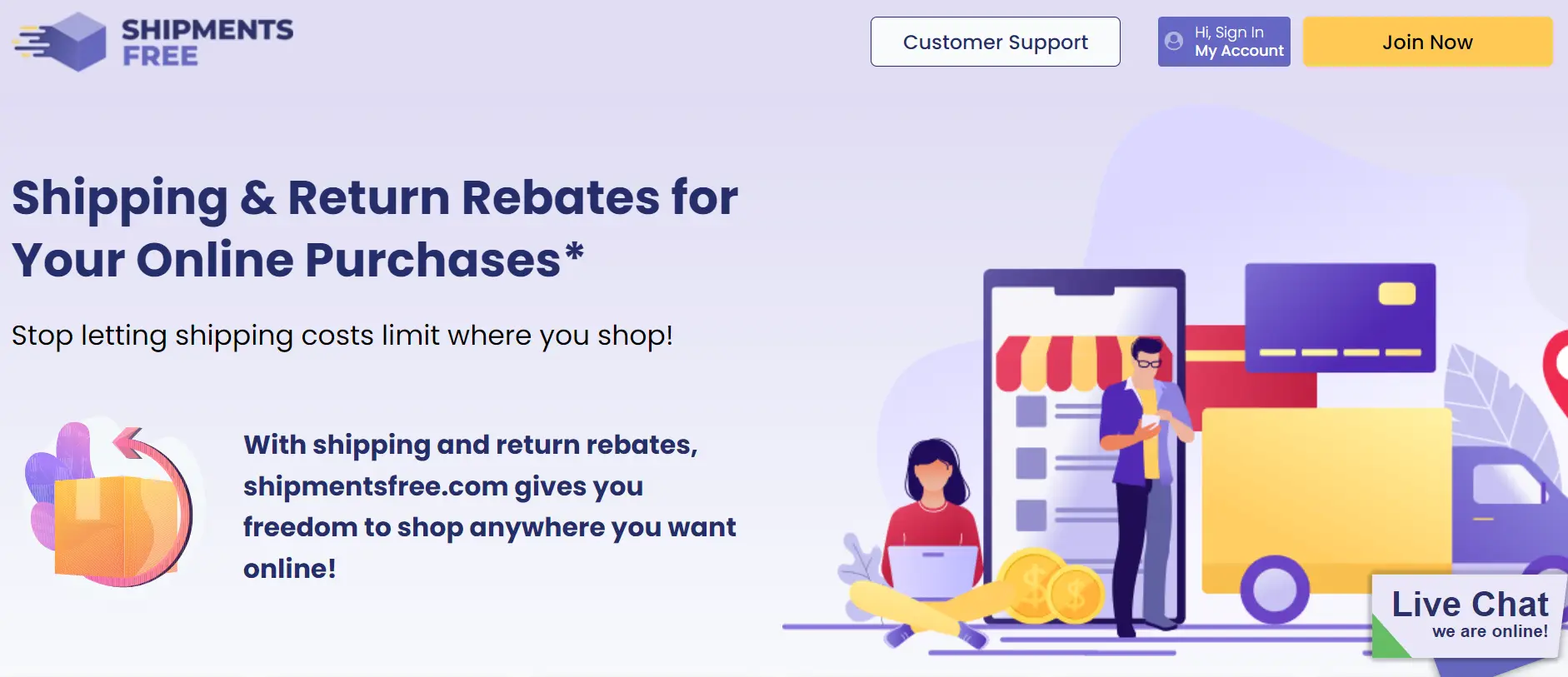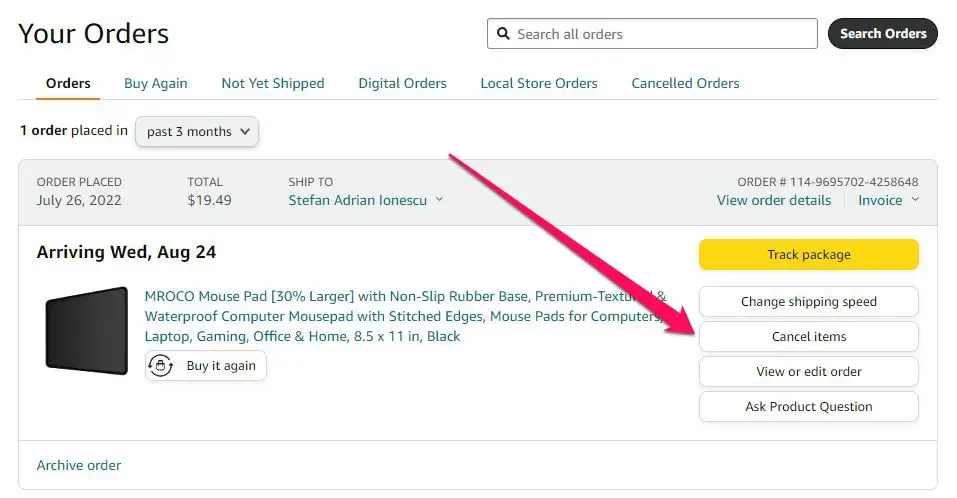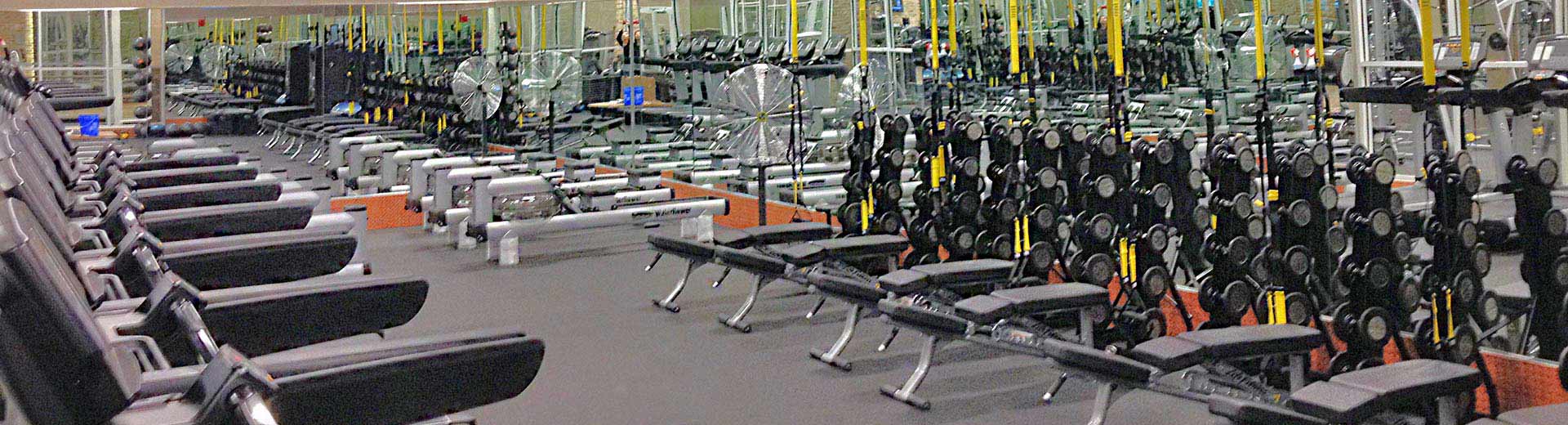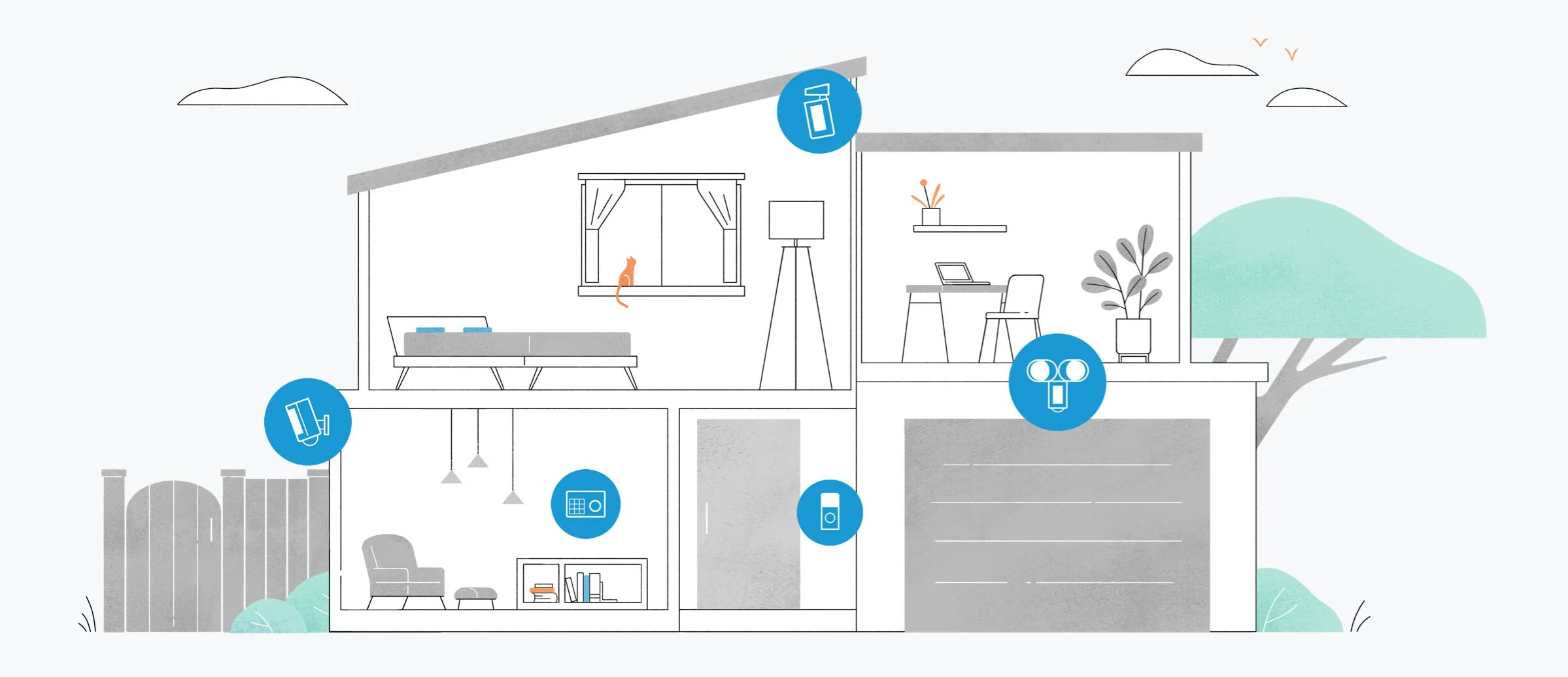Ticketmaster is a widely used platform for purchasing tickets to concerts, sports events, theater shows, and more. However, there are times when you might need to cancel a ticket due to unforeseen circumstances or changes in plans. Cancelling a ticket through Ticketmaster can be a straightforward process if you follow the right steps. In this comprehensive guide, we’ll walk you through the process of cancelling a Ticketmaster ticket, provide insights into Ticketmaster’s refund policies, and offer tips for a smooth cancellation experience.
Contents
Why Cancel a Ticket?
Before we delve into the steps for cancelling a Ticketmaster ticket, it’s essential to understand the various reasons why someone might need to cancel their ticket:
- Schedule Conflicts: Sometimes, unexpected schedule conflicts arise, making it impossible for ticket holders to attend the event on the specified date and time.
- Health or Personal Emergencies: Personal emergencies, illness, or unexpected family events can force individuals to cancel their plans, including attending events.
- Change in Plans: Plans can change for a variety of reasons, such as work commitments, travel arrangements, or other personal obligations, necessitating the cancellation of event tickets.
- Ticket Availability: In certain cases, ticket holders might secure better seats or find more suitable tickets after their initial purchase, prompting them to cancel their existing ones.
- Event Cancellation or Rescheduling: Sometimes, events are canceled or rescheduled by the organizers, in which case ticket holders have the option to request refunds or exchange their tickets.
- Financial Constraints: Economic constraints or unexpected financial challenges can compel individuals to cut discretionary expenses, including tickets to events.
Now that we’ve explored the reasons for cancelling a Ticketmaster ticket, let’s proceed with the step-by-step guide to help you navigate the cancellation process.
Step 1: Log Into Your Ticketmaster Account
To initiate the ticket cancellation process, you’ll need to log into your Ticketmaster account. Here’s how to do it:
- Open your web browser and visit the Ticketmaster website.
- Click on the “Sign In” or “My Account” option typically located at the top right corner of the homepage.
- Enter your login credentials, including your email address and password.
- Click “Sign In” to access your Ticketmaster account.
Step 2: Access Your Ticket Order
Once you’re logged in, navigate to the section of your account that displays your ticket order(s). This section is often labeled as “My Tickets,” “Order History,” or something similar. Click on it to access your ticket order.
Step 3: Select the Ticket(s) for Cancellation
In the order history or ticket management section, you’ll see a list of the events for which you have purchased tickets. Locate the event for which you want to cancel the ticket(s) and click on it to access the event details.
Step 4: Initiate the Cancellation Process
Within the event details page, you should find an option to initiate the cancellation process. This option may be labeled as “Request Refund” or “Cancel Tickets.” Click on it to proceed.
Step 5: Choose the Ticket(s) to Cancel
If you have purchased multiple tickets for the same event, Ticketmaster may ask you to specify which ticket(s) you want to cancel. Select the ticket(s) you wish to cancel from the list provided.
Step 6: Review and Confirm
Before finalizing your cancellation request, take a moment to review the details. Ensure that you’ve selected the correct event and ticket(s) for cancellation.
Step 7: Confirm the Cancellation
Once you’ve reviewed your request, confirm the cancellation. Ticketmaster may ask you to provide a reason for the cancellation; this information is typically used for customer feedback purposes.
Step 8: Receive Confirmation Email
After confirming the cancellation, you should receive an email confirmation from Ticketmaster. This email will serve as proof that your ticket cancellation request has been submitted. Keep this email for your records.
Step 9: Monitor Your Account and Refund
Check your bank statements or credit card activity to ensure that Ticketmaster processes the refund for the cancelled ticket(s). Refund processing times may vary, so be patient and monitor your account accordingly.
Ticketmaster’s Refund and Cancellation Policies
Ticketmaster’s refund and cancellation policies can vary depending on the event, venue, and organizer. Here are some key points to keep in mind:
- Event Cancellation or Rescheduling: If an event is canceled, rescheduled, or postponed by the event organizer, Ticketmaster typically offers the option to request a refund or exchange your tickets for the new date.
- Fan Guarantee: Ticketmaster offers a Fan Guarantee, which means that you can usually get a refund for tickets within three days of purchase if the event is at least one week away.
- Transfer or Resell Tickets: If you can’t attend an event but don’t want a refund, Ticketmaster often provides the option to transfer or resell your tickets to someone else through their platform.
- Secondary Market Tickets: If you purchased tickets from a third-party seller or resale marketplace, Ticketmaster’s refund policies may not apply, and you should refer to the policies of the seller from whom you bought the tickets.
- No-Refund Events: Some events, especially those labeled as “no-refund” or “final sale,” may not be eligible for refunds or cancellations. Always check the event’s specific refund policy before purchasing tickets.
Additional Tips and Considerations
Here are some additional tips and considerations to keep in mind when canceling a Ticketmaster ticket:
- Refund Processing Times: Refund processing times can vary, so be patient. It may take a few business days to see the refund reflected in your account.
- Check Your Spam Folder: If you don’t receive a confirmation email from Ticketmaster, check your spam or junk folder in case it was filtered there.
- Contact Customer Support: If you encounter any difficulties during the cancellation process or have questions about your ticket, don’t hesitate to contact Ticketmaster’s customer support. They can provide assistance and guidance.
- Be Aware of Deadlines: Some events have specific deadlines for requesting refunds or cancellations. Be sure to check the event details for any applicable deadlines.
- Consider Transfers or Resales: If you can’t get a refund but still want to recover some of your costs, consider transferring or reselling your tickets through Ticketmaster’s platform.
- Plan Ahead: Whenever possible, plan ahead and cancel your ticket well in advance of the event date. Last-minute cancellations may have different policies and limitations.
In Conclusion
Cancelling a Ticketmaster ticket can be a straightforward process when you follow the step-by-step guide outlined in this article. Whether it’s due to unforeseen circumstances, changes in plans, or other reasons, Ticketmaster offers a user-friendly platform for managing your tickets. Remember to review the specific refund policies for the event you’re attending, keep documentation of your cancellation, and monitor your account for the refund processing. By following these guidelines, you can efficiently cancel your Ticketmaster ticket and manage your event plans effectively.