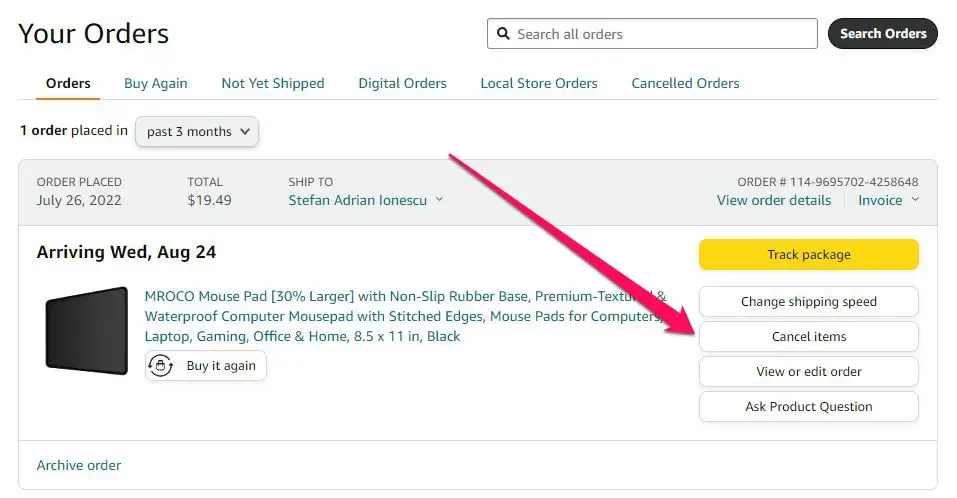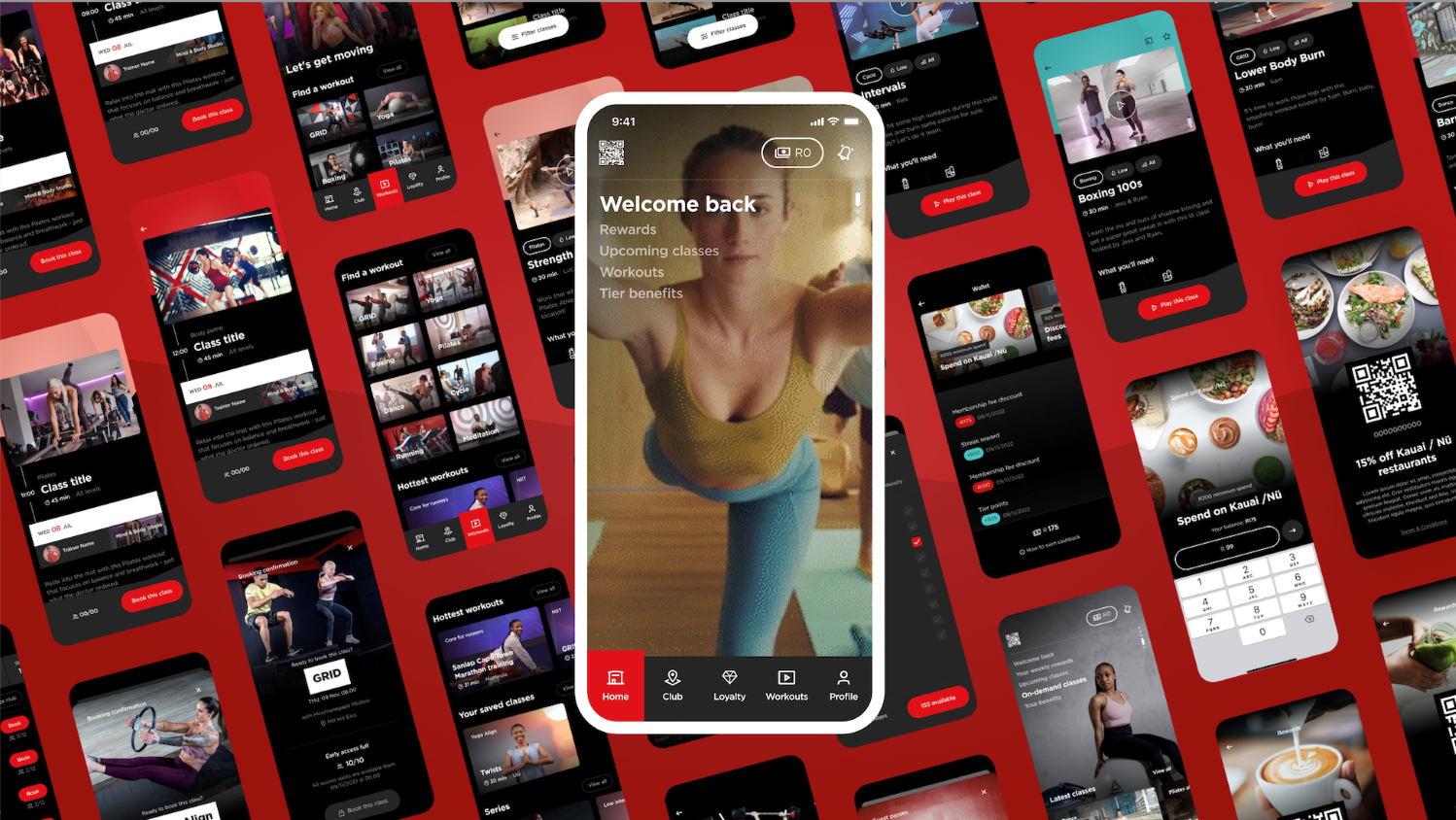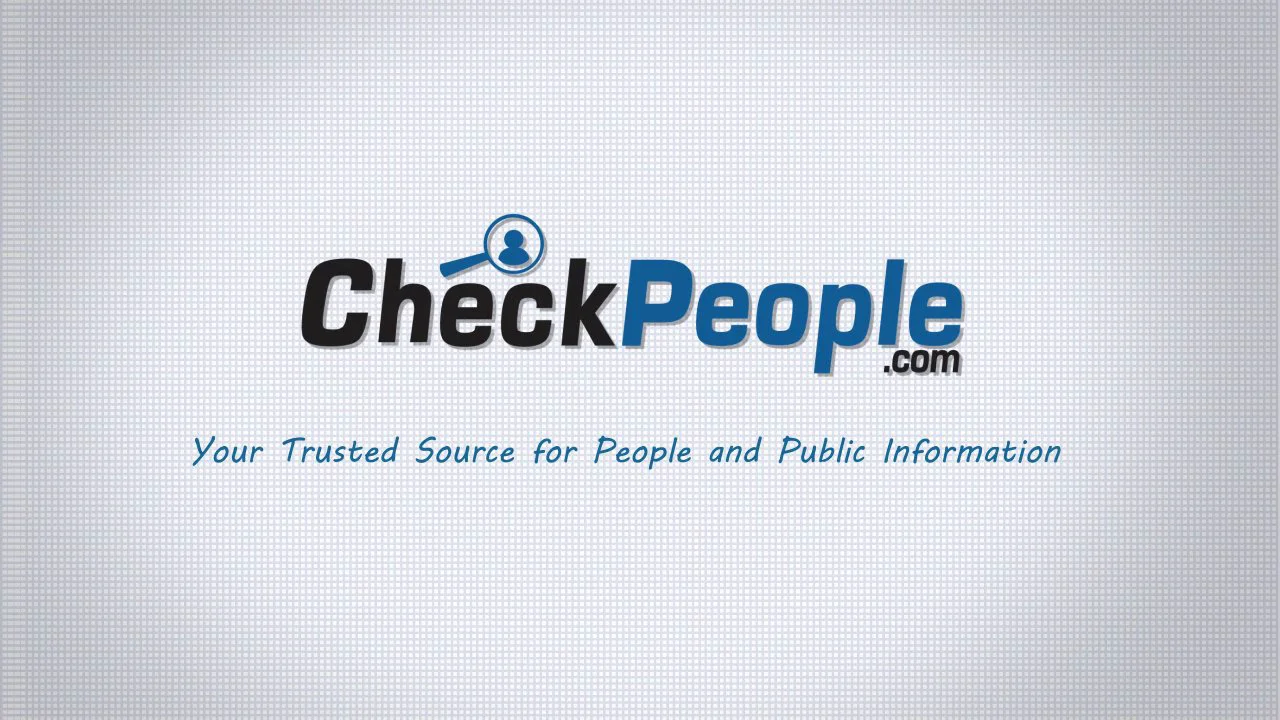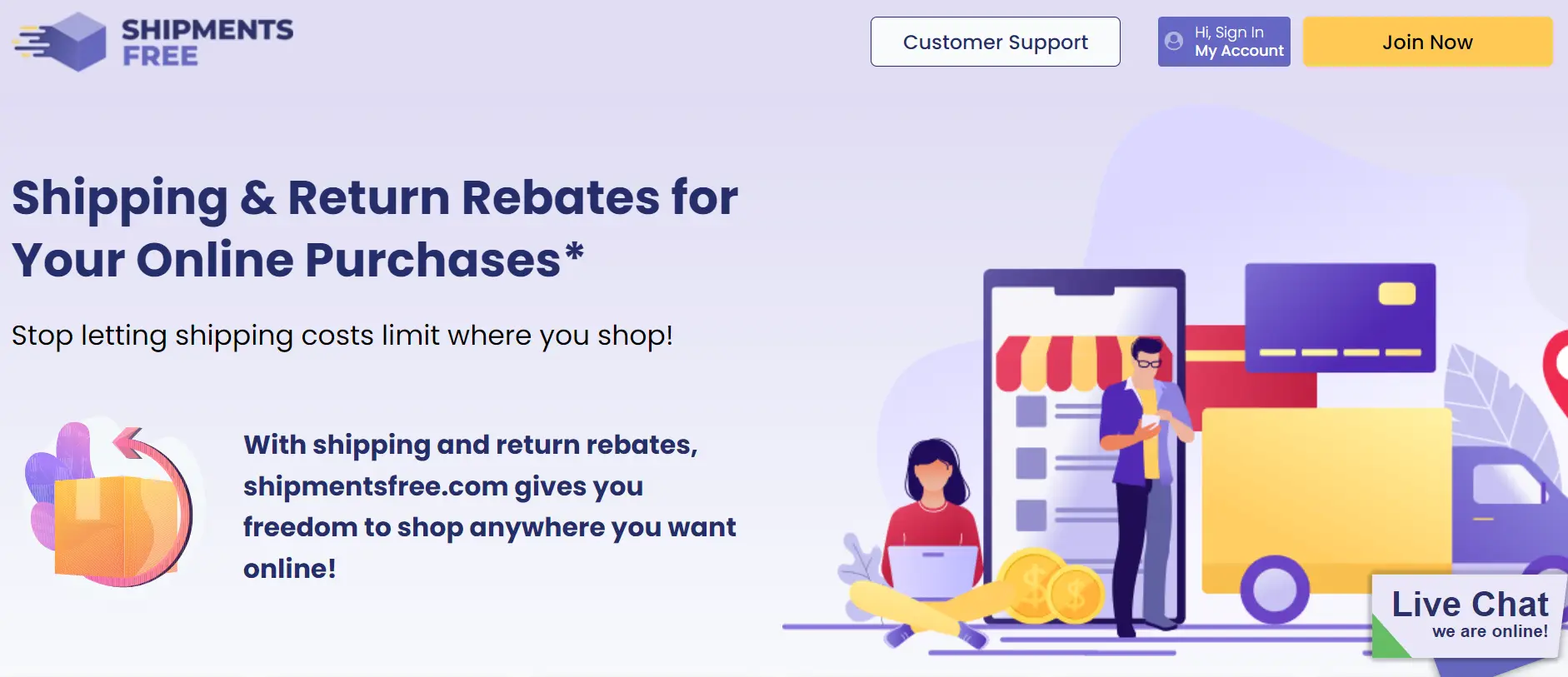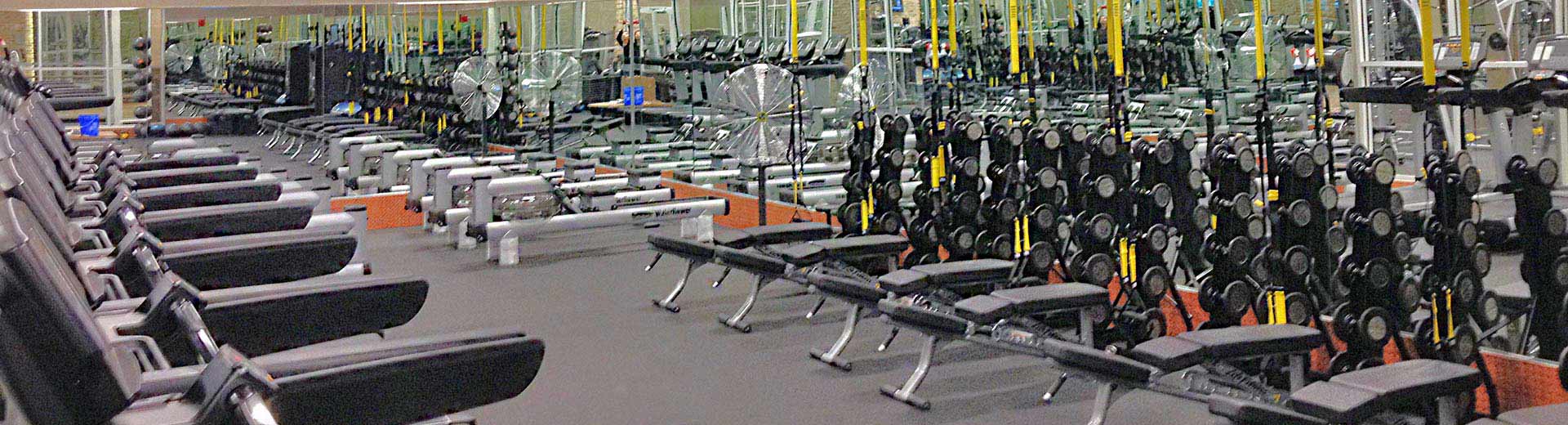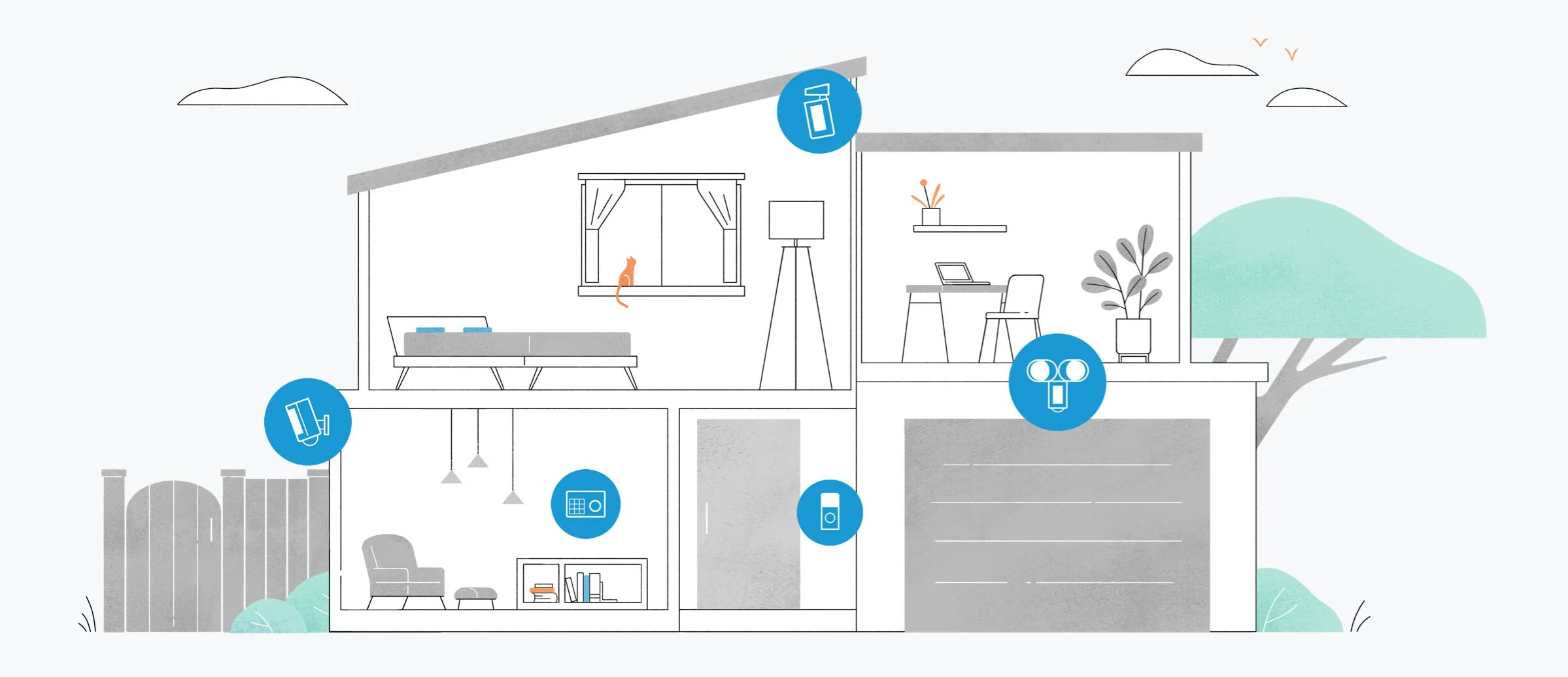Amazon, one of the world’s largest online retailers, prides itself on providing a hassle-free shopping experience, which includes a robust return policy. However, there may be instances where you change your mind about returning a product or encounter issues that lead you to reconsider. Fortunately, Amazon offers a straightforward process for canceling a return request. In this comprehensive guide, we will walk you through the steps to cancel a return on Amazon, ensuring you can effortlessly navigate the process.
Contents
Why You Might Want to Cancel a Return
Before we delve into the details of how to cancel a return on Amazon, it’s important to understand why you might want to do so:
- Change of Mind: Sometimes, after initiating a return, you may realize you want to keep the product or have found a suitable use for it.
- Seller Resolution: If you had issues with a product but the seller has offered a satisfactory resolution, you might decide to cancel the return.
- Return Eligibility: You might discover that the product you intended to return is not eligible for a return, or the return window has expired.
- Return Shipping Hassles: If the product is bulky or difficult to ship back, you may reconsider returning it due to the hassles involved.
- Refund Process Concerns: If you have concerns about the refund process, such as the duration it might take, you may opt to cancel the return and explore alternative solutions.
Now, let’s explore the step-by-step process of canceling a return on Amazon.
Step 1: Log In to Your Amazon Account
To initiate the process of canceling a return on Amazon, start by logging in to your Amazon account:
- Open your web browser and visit the Amazon website.
- Click on the “Sign In” button in the top-right corner of the Amazon homepage.
- Enter your Amazon account credentials, including your email address or mobile number and password.
- Click “Sign In” to access your Amazon account.
Step 2: Access Your Amazon Orders
Once you’re logged in to your Amazon account, navigate to the “Your Orders” section:
- Hover over the “Accounts & Lists” option in the top-right corner of the Amazon homepage.
- From the dropdown menu, click on “Your Orders.”
Step 3: Locate the Order with the Return
In the “Your Orders” section, you will see a list of your recent orders. Find the order for which you initiated a return and wish to cancel. Click on the order to access its details.
Step 4: View the Return Details
Within the order details page, locate and click on the link that says “View return status.”
Step 5: Cancel the Return Request
On the return details page, you will see information about the return request, including the status. Look for the option to cancel the return request.
- Click on “Cancel this return” or a similar option, depending on how it’s labeled.
- Amazon may ask you to confirm your decision to cancel the return. Review the details and click “Confirm cancellation” if you are sure you want to cancel the return.
Step 6: Receive Confirmation
After successfully canceling the return, Amazon will provide you with a confirmation message. Keep this confirmation for your records.
Step 7: Monitor Your Refund
If the return was associated with a refund, monitor your Amazon account or payment method for the refund processing. Refunds typically take a few business days to be processed, depending on your payment method and financial institution.
Additional Tips and Considerations
Here are some additional tips and considerations to keep in mind when canceling a return on Amazon:
- Deadline for Cancellation: You can typically cancel a return on Amazon as long as the return is still within the return window specified by the seller or Amazon. Once the return window expires, you may not be able to cancel the return.
- Check Seller Policies: If you purchased the product from a third-party seller on Amazon, be aware that the seller may have their own return policies. Make sure to review the seller’s policies for return eligibility and cancellation.
- Communication with Seller: If you’re canceling a return due to a resolution offered by the seller, it’s a good practice to communicate with the seller through Amazon’s messaging system to confirm the details of the resolution.
- Review Return Eligibility: Before initiating a return or canceling it, review the return eligibility criteria outlined by the seller or Amazon. Some products may not be eligible for returns.
- Keep Return Labels: If you’ve already received a return shipping label but decide to cancel the return, make sure to keep the label for your records. You can typically void the label or return it to the sender.
- Consideration for High-Value Items: If you’re canceling the return of a high-value item, it’s essential to keep documentation and confirmation of the cancellation for your records.
Can You Cancel a Return Request After It’s Shipped?
In some cases, you may want to cancel a return request after the return item has already been shipped back to the seller. While it is possible to do so, the process can be more complex, and the outcome may depend on the seller’s willingness to accommodate the request.
If you find yourself in this situation, consider the following steps:
- Contact the Seller: Reach out to the seller through Amazon’s messaging system or contact information provided on the order details page. Explain your situation and request to cancel the return.
- Provide Tracking Information: If the return item has already been shipped, provide the seller with the tracking information for the return shipment. This can help verify the status of the return.
- Seller’s Discretion: Ultimately, whether the seller agrees to cancel the return request and issue a refund or return the item to you may be at their discretion. Some sellers may be more accommodating than others, so be prepared for varying responses.
- Amazon A-to-Z Guarantee: If you are unable to resolve the issue with the seller and believe you are entitled to a refund, you can file an A-to-Z Guarantee claim with Amazon for assistance in resolving the matter.
In Conclusion
Canceling a return on Amazon is a straightforward process when you follow the steps outlined in this article. Whether you’ve had a change of heart, received a satisfactory resolution from the seller, or encountered other reasons to reconsider the return, you can efficiently navigate the cancellation process. Remember to monitor your refund if applicable and keep documentation for your records. By following these guidelines and considering the additional tips and considerations, you can effortlessly manage your returns on Amazon and enjoy a seamless shopping experience.